How Do You Back Up Your MacBook?
You can back up your photos to the cloud. I use the Mac software - Time Machine - to an external drive that I keep on my desk. I plug it in frequently and it will update whenever it needs to.
How do you get that going? I think the laptop came with that, but I have no idea in the world how to activate it.
ETA: OK, now that I've done a little exploring, I kind of like the idea of using an AirPort Time Capsule for back-up, but I'm wondering how long it might take the first time I do the back-up, since this MacBook has been in use for quite awhile. I suppose I could ask at the Apple Store.
There are two ways of making it "Grandma Easy" as kibbegirl would say. One is get something that sits on your home network. The other is using a cloud service.
The easiest to use home network device is the Apple Time Capsule. It costs a bit more than other units, but I recommend it to you. It's so well designed that I don't have to tell you how to use it. Buy it, and it will walk you through.
The cloud service I like best lately is CrashPlan. It is almost as easy.
Both of these approaches are set-and-forget. A USB drive is not, because you have to remember to connect the device when it's time to back up, and that assures that you won't do it often enough. With Time Capsule and CrashPlan, backups happen while you sleep and also while you blink.
But there is a cost to having things being Grandma Easy. You should not rest on a warm fuzzy feeling knowing that you've taken care of it. You have to check periodically. My favorite way of doing that is by having a fire drill. Pretend you lost a file. Restore it. There are at least two benefits to this: 1. you will get practice for the occasion when you need it, and restoring in an emergency will be less panicked. 2. you might find that some things that should be backed up are not being backed up, and you can remedy that. Schedule a fire drill every three months or so. And when you get the reminder, do it!
You should also seriously consider using the belt and suspenders approach. Use both a Time Capsule and CrashPlan. I do.
What Tom said. I personally use CrashPlan for cloud backup, Apple Time Machine for hourly file backup, and a Mac application called SuperDuper! (the exclamation is part of the name  ) to make a nightly (at 2 AM) bootable backup I can use to boot my Mac if its internal drive dies. All 3 are pretty much set-and-forget, with the proviso that you check periodically that you can recover a file from your backups (or that your bootable backup really is bootable).
) to make a nightly (at 2 AM) bootable backup I can use to boot my Mac if its internal drive dies. All 3 are pretty much set-and-forget, with the proviso that you check periodically that you can recover a file from your backups (or that your bootable backup really is bootable).
Does anyone do backups that aren't mirror images of their machines? Like, if I wanted to backup a bunch of docs and large wav files, but didn't want to keep them on my MacBook using the backup service for simple storage, is that possible?
ridski, you can do that. Just tell your backup program which folders to back up or which not to back up.
Tom_Reingold said:
ridski, you can do that. Just tell your backup program which folders to back up or which not to back up.
Okay, so let's say I set up a CrashPlan account and backup my entire MacBook. I can then set it again to only back up certain folders from there on, and even though I've deleted files from the MacBook it won't remove them from CrashPlan or attempt to restore them from CrashPlan unless I ask it to. Is that correct?
Ah-hah! I think the Airport Time Capsule sounds right for us. Will check it out this week when we take our next trip to the "lifestyle center" that has an Apple Store in South Windsor.
And yes, "Grandma Easy" is what I'm shooting for, although if you had known my mother and her fear of technology, you would think I was pretty advanced! 
ridski, no, it doesn't quite work that way. If you want crashplan to keep a backup, you need to keep it in your list of folders being backed up. A backup eventually gets deleted after, I think, 30 days. But crashplan does not re-back-up files that have been backed up. Once you do the initial backup, subsequent backups are of new or changed files. This means you will not repeatedly send copies of files already backed up. This is why it is best for most people to back up the entire system. The first time, it will back up the system plus your files. Subsequent times, it will back up your files that are new or have changed.
PeggyC, I know how sophisticated you are. I just wanted to use that term.
I've used CrashPlan in the past and been very happy with it. It does take some time to do the initial backup, but once you're set up, it does future backups automatically. I also found their customer service very responsive.
These days I rely mainly on backing up to an external drive. I periodically get reminder messages telling me that I haven't backed up in so-and-so-many days. When I see that, I simply plug my external drive into the Mac and in a few minutes it's backed up.
In addition, I use Amazon Prime Photos to automatically back up pictures on my smartphone. It's free and unlimited if you are an Amazon Prime user.
Tom_Reingold said:
ridski, no, it doesn't quite work that way. If you want crashplan to keep a backup, you need to keep it in your list of folders being backed up. A backup eventually gets deleted after, I think, 30 days. But crashplan does not re-back-up files that have been backed up. Once you do the initial backup, subsequent backups are of new or changed files. This means you will not repeatedly send copies of files already backed up. This is why it is best for most people to back up the entire system. The first time, it will back up the system plus your files. Subsequent times, it will back up your files that are new or have changed.
Yeah, that's my problem. I've got stuff I may want to keep but don't want it on the machine, as it's taking up too much space and slowing my MacBook down. I guess I'll have to invest in DVDRWs.
I use iCloud and a 3TB external Hard Drive with Time Machine
Edited to add: I also use Dropbox for files and photo
ridski said:
Yeah, that's my problem. I've got stuff I may want to keep but don't want it on the machine, as it's taking up too much space and slowing my MacBook down. I guess I'll have to invest in DVDRWs.
That would take forever, and home-burnt disks may not be all that stable. Invest in two or three hard drives.
There are also archival services on the net. Just don't confuse them with backups.
Like many here, I use a combination of back ups: Time Machine to Time Capsule that is also my router, Mozy back up service, and all my files live on Dropbox.
Time machine to Time Capsule for me too. I like the effortless wireless backups and that the time capsule can boost my FIOS Wi-Fi signal.
My personal security experts recommend this:
http://www.bestbuy.com/site/wd-my-passport-for-mac-1tb-external-usb-3-0-portable-hard-drive-silver/9028495.p?id=1218974709514&skuId=9028495
Having just recently been scammed on my PC, I am now a new user/owner of a Mac Book, awaiting the delivery of above tool.
I use the "Carousel" feature on Dropbox to back up photos from all my devices. Definitely going to check out CrashPlan for my work computer -- my company provides neither external hard drives nor cloud storage, so we're all on our own when it comes to backing up our data (which seems....short-sighted? But I'm not the boss.)
Tom_Reingold said:
ridski said:That would take forever, and home-burnt disks may not be all that stable. Invest in two or three hard drives.
Yeah, that's my problem. I've got stuff I may want to keep but don't want it on the machine, as it's taking up too much space and slowing my MacBook down. I guess I'll have to invest in DVDRWs.
So for stuff I'd like to delete permanently from my machine to save space, but don't feel comfortable about losing forever, you suggest I don't spend $25 on a bunch of DVDRWs but to spend roughly $150 to get three machines for storage. Yet according to yourself and others in various threads on MOL, those are also likely to corrupt and you could lose your data anyway. Neither way is stable. Is there not a better solution for things you want NOT on your main machine, but available to access if and when you DO want it?
I use Backblaze for cloud storage that backs up automatically. At the same time I also use Dropbox, amazon prime, and Zenfolio to back up my photos.
If I had files I wanted to save but be off my Mac I'd buy a hard drive and move it there and back it up to Dropbox, etc. .
That's what I use, as described earlier. Very easy.
snowmom said:
My personal security experts recommend this:
http://www.bestbuy.com/site/wd-my-passport-for-mac-1tb-external-usb-3-0-portable-hard-drive-silver/9028495.p?id=1218974709514&skuId=9028495
Having just recently been scammed on my PC, I am now a new user/owner of a Mac Book, awaiting the delivery of above tool.
I am an Amazon Prime member. Never knew about the Photos backup. How do you access it
beppolina, your employer's practice is unconscionable to me, but I guess that's life. Good for you for taking care of yourself.
ridski, how tight are you on space? I think you can balance cost and convenience best by keeping your infrequently used files on your main computer and running backups from it. In other words, don't archive anything. You will forget to check on your archives frequently enough, whichever media you choose.
But if you insist on archiving, I suggest using at least two copies. Perhaps DVDs and a hard drive would be a reasonable compromise. But bear in mind that all media become obsolete, so you have a burden of transferring from old to new media every few years. You should also check the integrity of the copies from time to time. This is why I think you should keep it in primary storage, i.e. live on your main computer.
Storage gets denser with each improvement, so keeping everything on your main hard drive should get easier. If you can't fit it all, perhaps upgrading your hard drive would do the trick.
You can also google "cloud archive storage" for some services. Do not confuse this with backup service. Amazon Glacier is one such service. It's slow and therefore inexpensive.
Just sign in to your Prime account. You should see a listing of their various elements--movies, music, etc. One of the links will be for Photos. Their backup system is not the most elegant, but it's handy and free and convenient to auto back up phone pix.
mtierney said:
I am an Amazon Prime member. Never knew about the Photos backup. How do you access it
I like Tom Reingold's idea of doing a fire drill. But I don't need to, I had a real fire, so to speak, when my MacBook Pro crashed six months ago, no idea why, and everything was gone. It was that sinking feeling like being called to the Principal's Office.
But I'd been backing up on an external Seagate 5TB drive, USB connection, getting weekly reminders to back up and usually doing it, and I lost practically nothing. Everything restored perfectly.
You can bet I back up every two or three days now though!
I'm going to assume that you can't back up more than one machine to the same external hard drive, yes?
ridski said:
I'm going to assume that you can't back up more than one machine to the same external hard drive, yes?
You assume incorrectly, assuming you're using Macs and Time Machine. Just designate the same drive as your backup for each machine in turn and it will create separate backup folders. It will also run out of space much more quickly, depending on the size disparity between the backups and your external drive











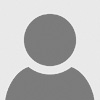














I need to start being better about backing up my laptop. I already lost a lot of photos and information when one laptop died completely, and very recently I had a bad scare when my current laptop crashed and the log board and power cable had to be replaced. There was a risk I would lose all my data because... yes, you guessed it: I'm terrible about backing up.
What do you use and like? For me, the solution needs to be idiot-proof and so simple a three-year-old could do it. If it's complex to set up or use, I know I won't bother, and I'll be back where I started.
I'm considering buying a USB drive with very large capacity, just so I can make sure I will never lose all my photos and Word documents. Most financial and home/car documentation are already online because the documents came via email, so that's not a concern. But I don't want to lose tons of photos again.
In the past, I have simply kept the photos on the storage cards that I use in the camera, but I have inevitably lost track of some of them.
So, I'm looking for a good back-up system that I can master and use consistently. Anyone?